The Speedy Way
From any page in your Athelas Insights interface, you can use the Universal Search feature (press Cmd + K on a Mac, or Ctrl + K for PC users). Simply start typing a patient’s name and select their Patient Profile link, like so:

The Classic Way
Navigate to the Patient Responsibility tab. Click into the ‘Patient’ search field and enter the name of the patient.
Click the patient name where it appears in the list to enter the patient’s account.

This will take you to the patient’s full profile, where you can adjust all their configurations and balances.

Editing Patient Profile Information
To change the patient’s email address, phone number, or mailing address, click the ‘Actions’ menu and choose ‘Edit.’
In the modal, update the fields you would like to change and then click Update.
Note that you may need to refresh the page afterward for your changes to appear.

You can now see the patient’s updated information in their profile header card.

📢 Further Assistance
We’re here to help! Please get in touch with support@getathelas.com if you’d like some hands-on assistance.