At a Glance
Sometimes you’ll need to override existing PR without going through an entire claim resubmission process.
1. Flexibly Push to PR
On the Claim Details or Denials page, select a claim to view the Encounter details. Click on the Actions menu and choose Push to PR.
You will be presented with at least one option (Custom Amount) and up to three options (including Remittance PR Amount and Self-Pay Fee Schedule):


Remittance PR Amount
Push all PR from a remittance to the patient. This includes both eligible and ineligible PR. Note: If there is no PR for a given claim, this option will not appear.
Self-Pay Fee Schedule
Includes the total amounts from the self-pay fee schedule for services rendered. Note: If there is no self-pay fee schedule uploaded, this option will not appear.
Custom Amount
This option comes with a mandatory text field for you to leave a note explaining the reason for the custom amount.
After clicking Confirm a confirmation modal will show up like this:

The Encounter details will now show an orange notification banner at the top and a black note just below the Balance information, each stating that PR was manually changed.

Once the page updates, you should also see the manually entered amount in ‘Total PR’ and ‘PR Eligible’. Because this process is a complete override of PR, The ‘PR Ineligible’ amount will be set to 0, like so:

Patient PR Generation
The actual bill for the patient takes a bit more time to generate. PR generation happens once per day.
After the PR has been generated overnight, the claim details will look like this:

The bill itself can be seen in the Patient’s Charges in their profile, like this:

📢 Further Assistance
As always, we’re here to help so please reach out to your account manager if you need assistance!