At a Glance
When multiple people pay together, like a parent settling both their own balance and their kid’s, processing a single payment is often the most efficient way to handle this.
Here’s How to Do It
In the ‘Charges’ tab, click Pay Balance.
Note: this button will be disabled if the patient does not currently have a balance.

In the popup, select Add a related patient.

Select another patient from the dropdown menu.
To narrow your search, type in a name, date of birth, or phone number to search for the patient you’d like to add to the payment. Then select the patient when their name appears in the dropdown.
You can add as many patients as you like to a payment.

Once you select an additional patient, their outstanding balance will automatically enter into the pay amount field.
- You have the option to edit the amounts due before requesting payment. Reducing the amount requested can help get at least partial payments from hesitant patients, for example, resulting in more recovered revenue for your practice.

Choose whichever option your patient would prefer to pay by, then click Confirm.
And You’re All Set!
If you chose a payment method that sends a statement to the patient, they should receive that statement shortly. If you charged their credit card directly, the payment will take place immediately and you’ll have an option to send the patient a receipt by text message or email.
📢 Further Assistance
We’re here to help! Please get in touch with support@getathelas.com if you’d like some hands-on assistance.