At a Glance
As of March 5, 2025, the Denials page has been replaced by the new and improved Denials Worklist page, and will soon be deprecated. Here is the guide for the new page.
The tools covered in this overview allow denials specialists at Athelas and staff at your practice to work claims quickly with great accuracy and high approval rates, generating more revenue for your organization.
See these guides for related information:
The Denials Dashboard

Denial Reason Clusters
The Denials Dashboard is designed around a central organizing principle: solving one issue should resolve multiple claims.
We use two types of codes provided by the payer to identify denial causes:
Claim Adjustment Reason Codes (CARCS)
These describe the main cause of the Denial. Some of these are sufficiently vague that additional detail is needed, which is why we also get…
Remittance Advice Reason Codes (RARCS)
These optional codes provide a greater level of specificity that helps identify the root cause of the denial.
The Denials dashboard groups your claims into CARC/RARC clusters, unifying all the claims with similar denial reasons so you can review them together.

Each group of claims contains a summary of the key details of the denial type.
Clusters are sorted by total charge amounts of the included claims so you can focus on the most valuable opportunities.
View an Example Walkthrough
- Open the Denials Dashboard and select the ‘More Info Needed’ view.

- Let’s scroll down to the list of denial groups. In this example, we find a cluster of 10 denials for Nevada Medicare in the Managed Care category. We’ll expand these to take a look.

- The CARC 24 description states that ”[c]harges are covered under a capitation agreement/managed care plan.” These patients most likely have an Advantage plan, but pure Medicare was specified in the EHR, resulting in an incorrect submission. Let’s click into ‘View Claim’ to make sure there’s nothing else going on here.

- There appear to be no other contributing factors to this denial, so our action item is clear: Find this patient’s Advantage plan so we can resubmit to the correct payer.
- If we have the patient’s medical card scanned in the EHR, we can use that. Otherwise we’ll call the patient and ask for clarification.
- After speaking with the patient we’ve confirmed that they actually have a United Healthcare Advantage plan. Now, because Athelas treats the EHR as source of truth, we’ll correct the patient’s insurance in the EHR. We’ll need to make the correction both on the patient’s account, and on the specific claim.
- Data in the EHR is updated! Now we have two options:
- Select this claim and any others we’ve updated. Then, use the ‘Actions’ menu and choose ‘Updated in EHR’ to indicate to Athelas that these claims are ready for resubmission.
- Click back into the claim details and use the ‘Actions’ dropdown to update status for just this one claim.


- These claims will now move to ‘Awaiting EHR Updates’ status, where they’ll sit until the Athelas Importer has a chance to extract the newly updated patient details from your EHR.

- Once Athelas detects updates, the claims will automatically be queued for resubmission! That’s one more denial vanquished and more revenue for your practice.
🌐 Full Features Overview
Select Denials by Owner
At the top of the denials dashboard you can select between the following categories, based on who is expected to work the claims.

More Info Needed
This is the tab where you’ll spend most of your time. These claims have been reviewed by an Athelas Denials Specialist and deemed to require information that only your practice can provide in order to resubmit. For example: ineligible member IDs, or missing pre-authorization.
- These claims are your practice’s responsibility to resolve (though Athelas is happy to assist in any cases we can).
Athelas Responsibility
These are claims where the Athelas Denials Team is actively investigating the claim and attempting to resubmit or appeal it. You’re always welcome to review these claims, but know that our team has them queued for action.
Pending
Pending claims are sorted into the following categories:
Reprocessing
Either your practice or Athelas has communicated with the payer, and we are expecting an updated decision for the claim.
Appeal Filed
These claims have been appealed and await an updated decision.
Documentation Sent
Supporting documentation has been sent and these claims are awaiting an updated decision from the payer.
Arbitration
These claims are currently in legal arbitration.

Not Workable
These are claims that have been deemed unsolvable by the Athelas team, but have not yet been reviewed by your team to be officially written off. They are organized into two categories, visible as tabs.
Unavoidable
Claims that land here generally ran into some technical issue. This list is commonly populated with duplicate claims and claims that have previously already been submitted by an external source.
Regrettable
These are claims for which action could have been taken by either Athelas or your organization, but was not. For example, if a payer requires supporting documentation within a time frame and no documentation was sent in that time frame, the claim will land here.

Written Off
These claims have been marked by your team as unsolvable, and have no further action required.
More Info Required: Select Denials by Stage
In the ‘More Info Required’ view, use the following tabs to find claims in a particular stage in the correction/resubmission process:

Not Started
These are denials on which no action has been taken.
Awaiting EHR Updates
These are claims where your staff has indicated that corrections have been made in the EHR. Once our importers have pulled in the corrections, these claims will automatically be resubmitted, and will disappear from the denials dashboard.
Blocked
Claims enter this status when a member of your team indicates that they need assistance from Athelas to resolve the claim. If you’re stuck and need help, mark the claim as Blocked.
Tracking Your Progress
As you work denials, you’ll most often take one of three actions:
Update in EHR
Because Athelas treats your EHR as the source of truth, all you need to do to trigger a denial resubmission is to update the claim in your EHR. We’ll automatically import the corrected data overnight to resubmit the claim.
- This will be your most common way of working denials!
- Once you’ve made a correction in your EHR, mark the denial as “Updated in EHR”
Mark as Blocked
If you’re stuck and cannot determine the solution for a Denial with Missing Info, you can mark that claim as Blocked to request Athelas’s assistance.
Write Off
Inevitably, some denials simply cannot be fixed. For these, you can mark the claim as ‘Written Off’ so you know that they are terminally denied.
To mark denials into these statuses, you have two options:
- Select multiple claims and use the ‘Actions’ button.

- Click into an individual claim and use the Actions Dropdown.

Either way, the claim will move into the designated status to be followed up on as appropriate.
Correct & Resubmit
You also have the option to correct a claim directly from Athelas. In the case of simple corrections this is often the fastest path.
However, if there’s a persistent issue like a patient with ineligible insurance, you’ll need to make sure to make the correction in your EHR as well.
Here’s how to correct and resubmit a denial
- Click the ‘View Claim’ link on the right side of a claim row in the denials dashboard

- In the claim details view, click the ‘Modify’ button

- Make any corrections needed, then click the “Save & Resubmit Claim” button

View the Notes for Clues!
While you’re viewing an individual claim you’ll be presented with any notes available from either your coworkers or the Athelas Denials Team. Often these hold the action required and/or the reason a member of your staff is needed to resubmit the claim, so don’t forget to check on them.

Filter Claims
Last but not least, if you’re looking to view just a particular subset of denials, you have several filters at your disposal, shown below.

Be sure to click Apply once you’ve set your filters.
Note that you can toggle the list to show only denials with notes and/or only your tagged denials.
You can tag specific coworkers in notes all across Insights by simply typing @ and their name, then selecting the right person from the list, as shown in the screenshot below.

If a coworker tags you in the note for a denial, you can toggle your denial list to show your tagged denials. That denial will surface.
Insights Help Guide: 🔴 How to Use Standard or Universal Notes
In Conclusion
Using the Denials page will help your prioritize your most actionable denials, giving you the best shot at reclaiming lost revenue for your practice.
📢 Further Assistance
We’re here to help! Please get in touch with support@getathelas.com if you’d like some hands-on assistance.