Overview
Although the Athelas encounter import system operates at about 99% effectiveness, occasionally we’ll still encounter issues translating data from your EHR into Athelas claim format.
Generally this happens when a patient or encounter is missing key details, or an entity from your EHR is missing from the Athelas backend systems. Here’s a few of examples:
- A new provider has been added in your EHR but but they haven’t been added to the list of approved providers in Athelas yet.
- A patient is missing their insurance member ID.
- An encounter is using a custom CPT code that isn’t recognized by Athelas.
- A patient appears to be a duplicate of another existing patient, and Athelas is temporarily pausing the import to allow time for investigation.
When these issues arise, members of the Athelas Ops team investigate and attempt to solve them for you. However, a subset of import errors will inevitably require action from your team to fix, and for those errors we have the Import Errors tab.

This dashboard gives you a list of unsolved import issues prioritized by total value and number of affected claims. If you see an error here it means that Athelas needs your assistance to resolve the issue and get these claims imported/submitted.
Below, we’ll walk you through how to use this dashboard in partnership with Athelas to reduce the number of outstanding import errors to zero.
🌐 Feature Walkthrough
1. List of Import Errors
To dig into your Import Errors, scroll down the page until you find a table that looks like the image below:

This table contains groups of errors, categorized by type. That means for example that every current instance of the issue ‘Invalid place of service code’ will be bundled together for review.
Click any error type to expand it and inspect the individual errors. This will give you the detail necessary to look up the patient/encounter in your EHR to make repairs.
2. Import Error Details View
Once you’ve found a particular import error you want to examine, click in and you’ll find the full details of what Athelas was able to extract from your EHR.

Here you can spot check for any data that may be missing or problematic. For example: in the image above, the encounter has no ICD10 codes, and these are required in order to create a claim in Athelas. In this case, the CPT code PEPTD is also a custom code used by the practice to indicate a particular self-pay service.
Knowing this, the practice contacted their account manager who created an import rule that treats these claims as Self Pay and adds the appropriate ICD10 code automatically, solving the issue not only for this encounter but for all future encounters as well.
3. Grouping, Segmenting, and Filtering
Sometimes you’ll be on the hunt for a particular error or error type, and when that’s the case you’ll want to make use of this dashboard’s filtering and grouping mechanisms. By default, errors are grouped by error message (aka error type), but you can change the grouping to Patient ID, Patient Name, or Date of Service using the dropdown provided.

You also have the option to segment claims by month of service and narrow the list of errors using a variety of filters using the controls at the top of the dashboard.

4. Correcting import errors on Insights
Most recently, super-users of Insights have the ability to use the Create Encounters flow to turn correct import errors, and create encounters on insights.

To use this feature, click into an error message group, and find the import error you want to correct. Then, click the blue “Import” button. This will open the create encounters flow, populate it with the imported data, and notify you of any errors we found in the imported data.

At this point, you can click through the carousel and modify the imported encounters data. Once you’re done, click the “Create” button. On doing so, Athelas will attempt to create your encounter and notify you incase of persistent errors.

In Conclusion
When occasional issues arise bringing encounters from your EHR into Athelas, the Import Errors tab will be your guide to getting things patched up. A weekly check into this interface will help you and the Athelas team make sure we’re capturing 100% of eligible encounters for submission.